

|
|
To Select the Album Properties dialog, click the Album or Item Properties tool on the slide show toolbar. The Album Properties dialog will appear. To Select the properties of a specific item (thumbnail) in the album, select the item and then click the Album or Item Properties tool on the slide show toolbar. The tem Properties dialog will appear. or Select the thumbnail and right-click the mouse. From the menu that appears, select Properties. The tem Properties dialog will appear. |
The settings in this dialog determine the method of Album display.
Set the Thumbnail Size by clicking one of the sample icons in the dialog.
You can enter an Almum Name, if desired, in the text field.
Select the preferred Text Mode display. Selecting None will show thumbnails with no text. Selecting Label will show the file's name below the thumbnail. Selecting Full Text will display the full file path and name of the file, with no thumbnail.
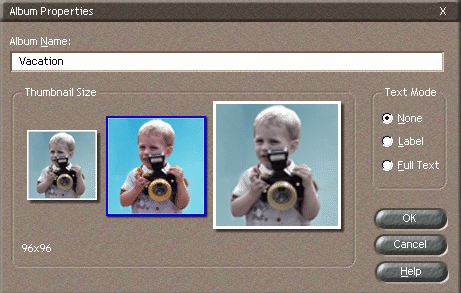
The Item Properties dialog includes such information as file size and location. A text field exists for entering a description of your photo.
Click the Property drop-down menu to select a description category. The list includes Title, Author, Description, Camera, Aperture, Shutter Speed, Comments, Copyright, keywords, and others. The description and category will be useful if you use the Sort or Search commands. Type a description, then click the Add/Modify button to enter the text.
Sound can be assigned to the photo in this dialog. Click the Browse button to assign a sound file to the photo. Click the Play button to play the sound.
Click the OK button to apply the settings.
Click Previous or Next to go to the previous or next photo in the album.